Gamers around the world have been using emulators for years to play classic games from consoles that are no longer in production. Emulators allow gamers to play classic games on their computers, phones, and other devices, bringing back the nostalgia of their childhood. There are many emulators available on the internet, but finding the best one can be a challenge. This article will explore the best games emulator for free that you can use to play your favorite retro games.

Emulators are software programs that mimic the hardware of a console, allowing games to be played on a different platform. They can be used to play games from a wide range of consoles, including the Nintendo Entertainment System (NES), Super Nintendo Entertainment System (SNES), Sega Genesis, and Game Boy Advance (GBA). The best emulators are those that accurately replicate the original console’s hardware, providing a seamless gaming experience.
Finding the best games emulator for free can be a challenge, as there are many options available on the internet. Some emulators are better than others, and some are easier to use than others. It is important to choose an emulator that is reliable, easy to use, and provides a high-quality gaming experience.
Understanding Game Emulators

What Is a Game Emulator?
A game emulator is a software that allows a computer or mobile device to mimic the behavior of a gaming console or arcade machine. Emulators work by replicating the hardware and software of the original gaming system, allowing gamers to play classic games on their modern devices.
Emulators can be used to play games from a variety of consoles, including Nintendo, Sega, Sony, and Atari. Some emulators are designed to run on specific operating systems, while others are cross-platform and can be used on multiple devices.
The Legality of Emulation
The legality of game emulation is a complex issue. While emulators themselves are not illegal, downloading and playing games that you do not own the rights to is considered piracy and is illegal in most countries.
However, there are some exceptions to this rule. In the United States, for example, it is legal to create and distribute emulators as long as they do not include copyrighted code from the original console. Additionally, some game companies have released their own emulators and ROMs for free, allowing gamers to legally play classic games on their devices.
It is important to note that the legality of emulation varies by country, and gamers should always do their research and ensure that they are not breaking any laws before downloading and playing games on emulators.
In summary, game emulators are a powerful tool that allow gamers to relive classic games on their modern devices. While the legality of emulation is a complex issue, gamers can enjoy emulated games legally by ensuring that they own the rights to the games they are playing or by using emulators and ROMs that have been released by game companies.
Best Games Emulator For Free
When it comes to playing classic games on a modern device, emulators are the way to go. Emulators are software programs that allow users to play games from older consoles on their computer or mobile device. In this section, we will explore three of the top free game emulators available.
RetroArch
RetroArch is a free and open-source emulator that supports a wide range of consoles, including the NES, SNES, Game Boy, and PlayStation. It features a user-friendly interface that makes it easy to navigate and customize. RetroArch also offers a variety of advanced features, such as shaders, netplay, and rewinding.
One of the most notable features of RetroArch is its ability to run multiple emulators through its “cores” system. This means that users can switch between emulators for different consoles without having to exit the program. RetroArch is available on Windows, Mac, and Linux, as well as Android and iOS devices.
Dolphin
Dolphin is a popular emulator for the Nintendo GameCube and Wii consoles. It offers high compatibility and performance, as well as a range of features such as save states, cheat codes, and netplay. Dolphin also supports a variety of controllers, including the GameCube controller and Wii Remote.
One of the standout features of Dolphin is its ability to enhance the graphics of older games. Users can apply various enhancements, such as anti-aliasing and anisotropic filtering, to improve the look of their games. Dolphin is available on Windows, Mac, and Linux.
PCSX2
PCSX2 is a PlayStation 2 emulator that allows users to play PS2 games on their computer. It offers high compatibility and performance, as well as a range of features such as save states, cheat codes, and widescreen support. PCSX2 also supports a variety of controllers, including the DualShock 3 and 4.
One of the most notable features of PCSX2 is its ability to upscale the graphics of PS2 games. Users can apply various enhancements, such as texture filtering and anti-aliasing, to improve the look of their games. PCSX2 is available on Windows, Mac, and Linux.
Overall, these three emulators are some of the best options available for playing classic games on modern devices. Whether you’re a fan of NES classics or PS2 favorites, there’s an emulator out there for you.
Emulators for Different Platforms
Windows Emulators
Windows is one of the most popular operating systems for PC gaming. There are several emulators available that allow you to play games from different platforms on your Windows PC. The following are some of the best emulators for Windows:
- Dolphin: Dolphin is a popular emulator for GameCube and Wii games. It is highly compatible with most games and offers excellent performance. Dolphin is easy to use and has a user-friendly interface.
- Project64: Project64 is an emulator for Nintendo 64 games. It is one of the most popular emulators for N64 games and offers excellent compatibility and performance. Project64 is easy to set up and use.
- PCSX2: PCSX2 is an emulator for PlayStation 2 games. It is one of the most advanced emulators available and offers excellent compatibility and performance. PCSX2 is easy to use and has a user-friendly interface.
macOS Emulators
MacOS is not as popular as Windows for gaming, but there are still some great emulators available for macOS. The following are some of the best emulators for macOS:
- OpenEmu: OpenEmu is a popular emulator for macOS that supports a wide range of consoles, including Nintendo, Sega, and Sony. It has a user-friendly interface and is easy to use.
- Dolphin: Dolphin is also available for macOS and offers the same great performance and compatibility as the Windows version.
Linux Emulators
Linux is a popular operating system for developers and power users, but it also has some great emulators available for gaming. The following are some of the best emulators for Linux:
- PCSX2: PCSX2 is available for Linux and offers the same great performance and compatibility as the Windows version.
- Dolphin: Dolphin is also available for Linux and offers the same great performance and compatibility as the Windows version.
Android Emulators
Android is the most popular mobile operating system, and there are several emulators available for Android devices. The following are some of the best emulators for Android:
- DraStic DS Emulator: DraStic DS Emulator is a popular emulator for Nintendo DS games. It offers excellent performance and compatibility and has a user-friendly interface.
- PPSSPP: PPSSPP is an emulator for PlayStation Portable games. It offers excellent performance and compatibility and has a user-friendly interface.
- My Boy!: My Boy! is an emulator for Game Boy Advance games. It offers excellent performance and compatibility and has a user-friendly interface.
How to Choose an Emulator

When choosing an emulator, there are a few factors to consider. Here are some important things to keep in mind:
Compatibility
The first thing to consider is compatibility. Not all emulators work with all games or systems. Make sure the emulator you choose is compatible with the games you want to play. For example, some emulators are designed specifically for retro games, while others work better with newer games.
Performance
Performance is another important factor to consider. Look for an emulator that runs smoothly on your computer and doesn’t cause lag or other issues. Keep in mind that some emulators require more processing power than others, so make sure your computer meets the requirements for the emulator you choose.
Features
Finally, consider the features of the emulator. Some emulators offer more advanced features than others, such as the ability to save and load game states or use cheat codes. Look for an emulator that offers the features you need to enhance your gaming experience.
In summary, when choosing an emulator, it’s important to consider compatibility, performance, and features. By keeping these factors in mind, you can find the best emulator for your needs and enjoy all your favorite games for free.
Setting Up Your Emulator
Setting up your emulator is an easy process that involves installing the emulator, configuring games, and setting up your controller.
Installation Process
The installation process for emulators varies depending on the platform you are using. Most emulators are available for Windows, MacOS, and Linux operating systems. To install an emulator, you need to download the installation file from the developer’s website and run it on your computer.
Configuring Games
Once you have installed the emulator, the next step is to configure your games. This process involves setting up the emulator to recognize and play your games. You can do this by selecting the game folder from the emulator’s settings menu.
Some emulators require additional configuration, such as adjusting the graphics settings or selecting the appropriate emulator core for the game you want to play. It is important to read the emulator’s documentation to ensure that you have configured the emulator correctly.
Controller Setup
To get the most out of your emulator, you should consider using a controller. Most emulators support a wide range of controllers, including gamepads, joysticks, and keyboards.
To set up your controller, you need to connect it to your computer and configure it in the emulator’s settings menu. Some emulators require additional configuration, such as mapping the controller’s buttons to the appropriate keys in the emulator.
Overall, setting up your emulator is a straightforward process that requires minimal technical knowledge. By following the steps outlined in this section, you can start playing your favorite retro games in no time.
Troubleshooting Common Issues

Emulators are not perfect, and users may encounter issues while using them. This section will cover some of the most common issues that users may face and how to troubleshoot them.
Audio/Video Problems
One of the most common issues users face while using emulators is audio/video problems. This can include stuttering, lag, or even complete loss of audio or video. To troubleshoot these issues, users should first check their system requirements. Emulators require a powerful system to run smoothly, and if the system is not up to par, users may experience these issues.
Users should also check their emulator settings. Some emulators have settings that can be adjusted to improve audio and video performance. For example, users can adjust the audio latency setting to reduce audio lag. Users can also adjust the video settings to improve video performance, such as increasing the frame rate or resolution.
Game Compatibility Issues
Another common issue users may face while using emulators is game compatibility issues. Not all games are compatible with all emulators, and users may encounter issues such as crashes, freezes, or other game-breaking bugs. To troubleshoot these issues, users should first check the compatibility list for their emulator. Most emulators have a list of compatible games that users can refer to.
If a game is not compatible with the emulator, users may be able to find a different emulator that supports the game. Users can also try updating their emulator to the latest version, as newer versions may have improved compatibility with certain games.
Controller Connectivity
Finally, users may encounter issues with controller connectivity while using emulators. This can include issues such as the controller not working at all, or certain buttons not working properly. To troubleshoot these issues, users should first check their controller settings. Some emulators have specific settings for different types of controllers, and users may need to adjust these settings to get their controller working properly.
Users should also check their controller drivers. If the controller is not recognized by the emulator, users may need to install or update their controller drivers. Users can usually find the latest drivers for their controller on the manufacturer’s website.
In summary, while emulators provide a great way to play classic games on modern systems, users may encounter issues while using them. By following the troubleshooting tips outlined above, users can resolve many common issues and enjoy their favorite games without interruption.
Community and Support
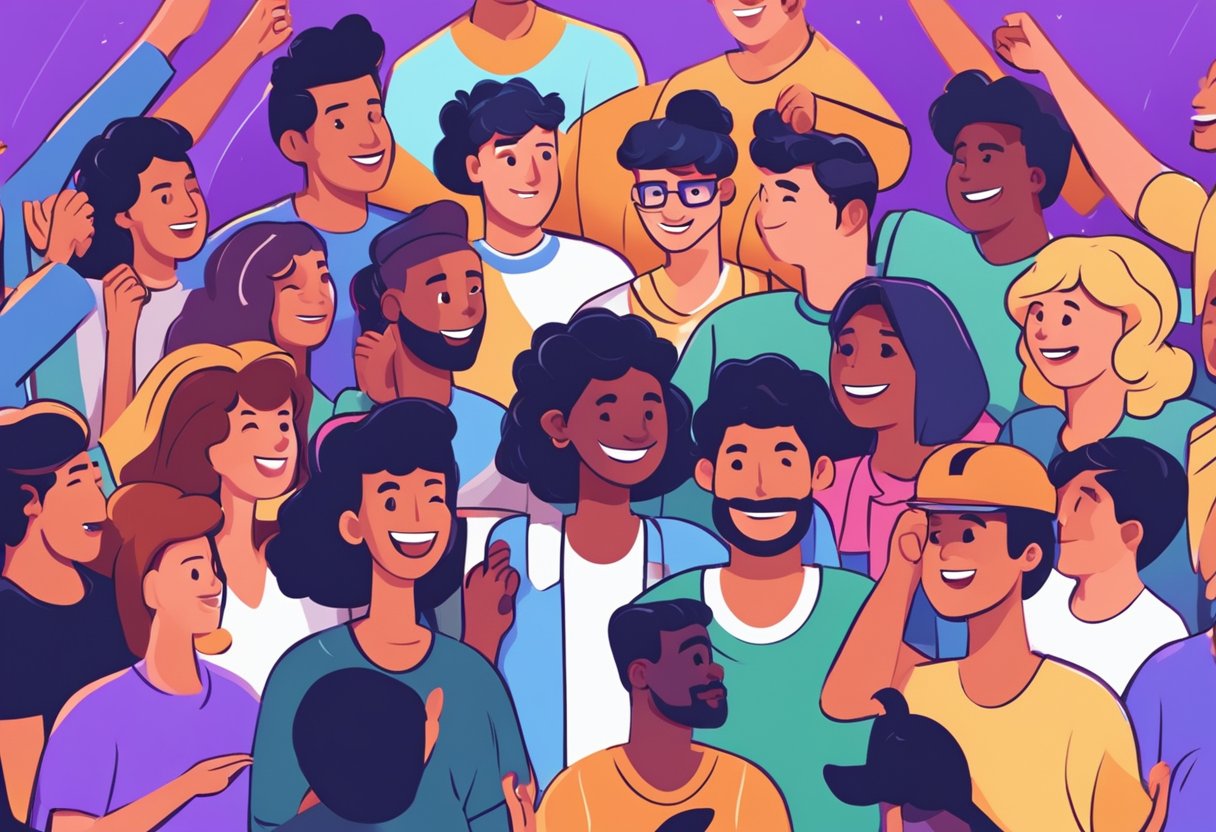
Emulators can be complicated software, and it’s not uncommon to encounter issues while using them. Fortunately, there is a vast community of emulator users and developers who are eager to help each other out. This section will cover the different types of support available to users of free emulators.
Online Forums
One of the best places to get help with emulator-related issues is online forums. These are online communities where emulator users and developers gather to discuss various topics related to emulation. Users can ask questions, share tips and tricks, and get help with technical issues. Some popular emulator forums include EmuTalk, NGEmu, and Reddit’s /r/emulation.
User Guides
Most emulators come with user guides that provide detailed information on how to use the software. These guides are usually available in the form of PDFs or online documentation. They cover topics such as how to configure the emulator, how to load ROMs, and how to use various features such as save states and cheat codes. Users should consult the user guide before seeking help from other sources, as it may contain the answer to their problem.
Developer Contact
In some cases, users may encounter issues that cannot be resolved through online forums or user guides. In such cases, it may be necessary to contact the emulator developer directly. Most emulator developers have a website or a GitHub repository where users can report bugs and request features. Users can also contact developers through social media platforms such as Twitter or Discord. When contacting developers, users should provide as much information about the issue as possible, including the emulator version, operating system, and any error messages they have encountered.
Overall, the community and support available to users of free emulators is extensive and helpful. By taking advantage of online forums, user guides, and developer contact, users can overcome most issues they encounter while using emulators.






