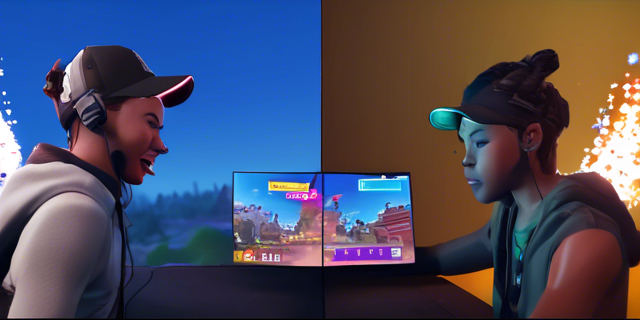Are you ready to enhance your Fortnite experience with split screen? Whether you’re a beginner or an experienced player, this feature adds a new layer to the game.
Teaming up with friends in the same room becomes easier, and you can strategize together in real-time.
Fortnite split screen provides a fresh and dynamic way to enjoy the battle royale action.
In this article, we’ll cover Can Fortnite Split screen? And How to Activate Fortnite Split Screen? Let’s get started!
Overview of Fortnite Split Screen

To activate split-screen mode in Fortnite, follow these steps:
- Log in to your Epic Games account.
- Start the game on a compatible console like PlayStation or Xbox.
- Connect a second controller and sign in with another account to join the same game session.
- The screen will split into two for local co-op play on one console.
For an enjoyable split-screen experience in Fortnite:
- Ensure a sufficient screen size for good in-game awareness.
- Teamwork and communication are key, especially in squads or crossplay.
- Be prepared for temporary glitches like camera or screen orientation issues.
- Quickly adapt and work together to enhance the gaming experience.
Can Fortnite Split Screen?
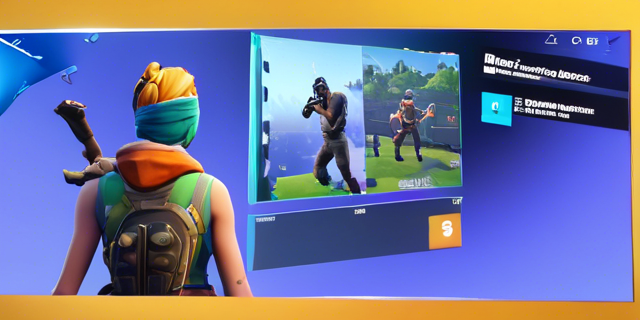
How to Activate Split Screen in Fortnite
To activate split-screen mode in Fortnite, follow these simple steps:
- Ensure you are using a single console for local co-op play.
- Navigate to the game session menu.
- Select the “Squads Mode” option.
- Enable split-screen mode to share screens with your teammate. Remember, each player needs their own controller.
For the best experience:
- Make sure your screen size and orientation are suitable for split-screen play.
- Adjust settings for optimal shared screen experience.
- Maintain good in-game awareness, teamwork, and communication with your teammate.
If you encounter any issues:
- Glitches like camera angle problems or screen orientation mishaps may happen.
- A simple reload of the game can often fix these issues.
Enjoy split-screen Fortnite on PlayStation, Xbox, and Nintendo Switch. Crossplay between platforms allows friends to team up regardless of the console. Epic Games continues to enhance the split-screen experience for a seamless gaming session.
Requirements for Split Screen in Fortnite
To use split-screen mode in Fortnite on consoles like PlayStation, Xbox, or Nintendo Switch for local co-op play, players need a single console, controller, and a screen large enough.
Hardware requirements include multiple controllers for shared screens. Players also need to have the game installed and updated through Epic Games.
Before setting up split screen, adjust in-game settings for screen orientation and camera angle. This helps with in-game awareness.
Effective communication and teamwork between players are important, especially for crossplay compatibility in squads mode.
Occasional glitches like freezes or audio delays can occur but can be minimized by reloading the game or upgrading items.
In short, enabling split-screen in Fortnite needs both hardware compatibility and software configurations. This enhances the gaming experience for local co-op gameplay.
Playing Fortnite on Different Platforms
Split Screen on PS5
To activate Split Screen on PS5 for Fortnite, players need to follow these steps:
- Ensure the latest version of the game is installed on the console.
- Have each player with their own controller and logged into their accounts.
Split Screen allows two players to share a single screen and play together in local co-op mode. This feature promotes teamwork and communication, especially in squads mode or crossplay.
While playing in Split Screen, players might encounter temporary glitches like screen orientation issues or minor reload delays. These can be inconvenient but don’t hinder gameplay significantly.
Split Screen on Xbox
To activate split-screen mode on Xbox for Fortnite, players need to have a second controller connected to the console. Once both controllers are synced, one player needs to log into their account, go to the game menu, and choose the “Play Together” option.
From there, the second player can join the game, and split-screen mode will be enabled. It’s important to note that split-screen is not available on all platforms.
When playing split-screen on Xbox in Fortnite, players should consider factors like screen size, orientation, and in-game awareness. Effective teamwork and communication are crucial in split-screen mode to coordinate strategies and upgrade items efficiently.
Temporary glitches such as camera angle issues may occur, affecting the overall gameplay experience. Despite these challenges, utilizing split-screen mode for local co-op via a single console can enhance the gaming experience and foster teamwork in squads mode, especially with crossplay capabilities across different platforms like PlayStation, Xbox, and Nintendo Switch.
Split Screen on Nintendo Switch
To activate Split Screen mode on Nintendo Switch when playing Fortnite, players need to follow these steps:
- Use a single console.
- Enable local co-op within the game settings.
- Each player joins the same game session to share screens on the same console.
In Split Screen mode:
- In-game awareness becomes crucial.
- Players must coordinate teamwork and effective communication.
- Strategy with teammates is essential.
Keep in mind:
- Screen size, orientation, and camera angle may vary.
- Temporary glitches could impact gameplay.
Additionally:
- Crossplay with other platforms like PS5 and Xbox is possible.
- Squad up, reload, upgrade items together, and face challenges.
- Despite technical hiccups, a diverse gaming experience with friends on different consoles is achievable.
Tips for Playing Fortnite in Split Screen Mode
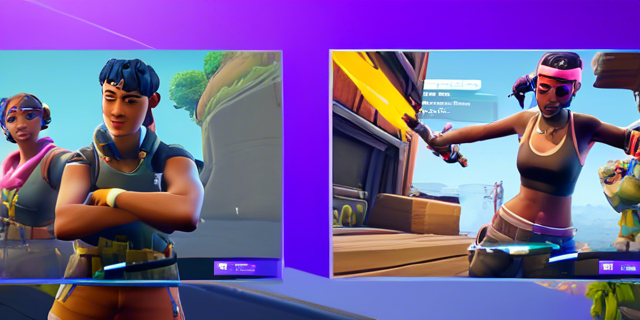
When playing Fortnite in Split-Screen mode, players can enhance their gameplay experience by adjusting certain settings to optimize performance.
One tip is to ensure that both players have a good view of the shared screen by adjusting screen orientation and size.
It is important for players to have good in-game awareness, especially in battle royale or squads mode.
This helps them effectively communicate and coordinate with their teammate.
Communication and teamwork are crucial for success in split-screen play, as players must strategize and work together to upgrade items and reload at the right times.
Temporary glitches, such as camera angle issues, may occur, but understanding how to navigate them can improve the overall gaming session.
Whether playing on PlayStation, Xbox, or Nintendo Switch, maximizing communication and adapting to shared screens are important for a smooth split-screen gaming experience in Fortnite.
Downloading Fortnite for Split Screen Play
Step-by-Step Guide to Downloading Fortnite
Downloading Fortnite for split-screen play is easy. Here’s how:
- Make sure your gaming console is online.
- Go to the store on PlayStation, Xbox, or Nintendo Switch and search for Fortnite.
- Download the game.
- Launch Fortnite and start a game.
- Connect a second controller and sign in.
- Access split-screen mode in the game settings.
Playing in split-screen mode allows local co-op gameplay on one console. It boosts teamwork and in-game awareness. If you encounter issues, adjust the screen or reload the game. Fortnite’s split-screen mode is perfect for teaming up with friends in squad mode.
Other Modes Available for Split Screen in Fortnite

Exploring Different Game Modes in Split Screen
Players exploring different game modes in Fortnite’s split-screen feature can engage in a variety of options. They can try Squads mode, where teams work together strategically, or dive into the intense action of Battle Royale. Players can also cooperate locally in the same console through local co-op.
By using shared screens, players can improve in-game awareness, teamwork, and communication. While upgrading items and coordinating effectively are important, they may face temporary glitches like screen orientation or camera angle issues.
Whether playing on PlayStation, Xbox, or Nintendo Switch, split-screen mode offers a more immersive gaming experience. Despite occasional problems, crossplay allows friends on different platforms to play together, expanding the gameplay possibilities.
Free Games Similar to Fortnite Split Screen
There are free games like Fortnite that offer split-screen gameplay. These games focus on battle royale modes and are available on platforms like PlayStation, Xbox, and Nintendo Switch.
Players can team up with friends on a single console for local co-op sessions, improving teamwork and communication during gameplay. In split-screen modes, players can reload and upgrade items while staying aware of their surroundings.
Some of these games offer squads mode and crossplay features for a better cooperative experience. However, players might face temporary glitches with shared screens, screen size, camera angles, or screen orientation. Despite these technical issues, split-screen gameplay enhances the fun of gaming with friends or family.
Key takeaways
Fortnite now has split-screen multiplayer mode.
This lets players compete on the same screen.
It’s available on console versions.
A fun new way to play with friends and family.
Just connect extra controllers and follow on-screen instructions to set it up.